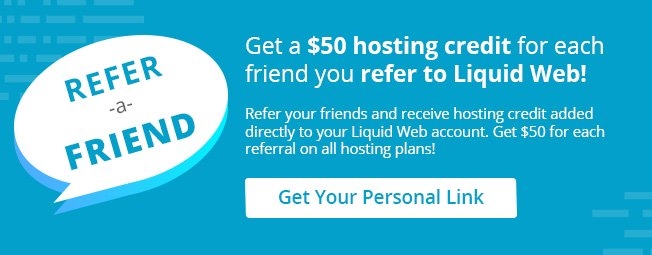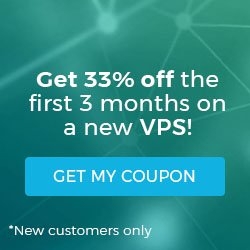Verify the Kernel Version on Linux Servers
In this article and related video, we will be discussing how to check the kernel version in both Ubuntu and CentOS Linux. The following command works with all Linux distributions, such as Red Hat, CentOS, Debian, and Ubuntu. It also works on other UNIX-like operating systems such as HPUX, FreeBSD, OpenBSD, Solaris, etc. Use the following command to check which Linux kernel version your server is currently running.
Here's the code to run from the command line.
uname -r
You should receive a result similar to the following.
2.6.32-431.11.2.el6.x86_64
| The kernel version output from above can be interpreted with the following key: | ||
| 2.6.32-431.11.2.el6.x86_64 | ||
| 2 | = | The Main Kernel Version |
| 6 | = | The Major Revision |
| 32 | = | The Minor Revision |
| 431.11.2.el6 | = | The Minor Fix/Revision Detail |
For more information and options, we can review the manual page (or simply the man page) for uname. The man page provides the following additional information.
NAME: uname - print system information
SYNOPSIS: uname [OPTION]...
DESCRIPTION: Print certain system information. With no OPTION, same as -s.
-a, --all
print all information, in the following order, except omit -p and -i if unknown:
-s, --kernel-name
print the kernel name
-n, --nodename
print the network node hostname
-r, --kernel-release
print the kernel release
-v, --kernel-version
print the kernel version
-m, --machine
print the machine hardware name
-p, --processor
print the processor type (non-portable)
-i, --hardware-platform
print the hardware platform (non-portable)
-o, --operating-system
print the operating system
--help display this help and exit
--version
output version information and exit
Full documentation at: <https://www.gnu.org/software/coreutils/uname>
or available locally via: info '(coreutils) uname invocation'
If you have thoughts or questions about how to get your kernel version or any other information about your server, consult your web hosting support team. If you are a Liquid Web customer, simply open a ticket with us at support@liquidweb.com, give us a call at 800-580-4985 or, open a chat with us to speak to one of our Level 3 Support Admins. If you are not a customer, speak to a Solutions Advisor today!
Video authored by Justin Palmer.
Related Articles:

About the Author: David Singer
I am a g33k, Linux blogger, developer, student, and former Tech Writer for Liquidweb.com. My passion for all things tech drives my hunt for all the coolz. I often need a vacation after I get back from vacation....
Our Sales and Support teams are available 24 hours by phone or e-mail to assist.
Latest Articles
How to Clone a Drupal Site to Another Domain
Read ArticleTop Eight Virtualization Security Issues and Risks
Read ArticleAccessing Man Pages on Ubuntu 16.04 LTS
Read ArticlePremium Business Email Pricing FAQ
Read ArticleMicrosoft Exchange Server Security Update
Read Article