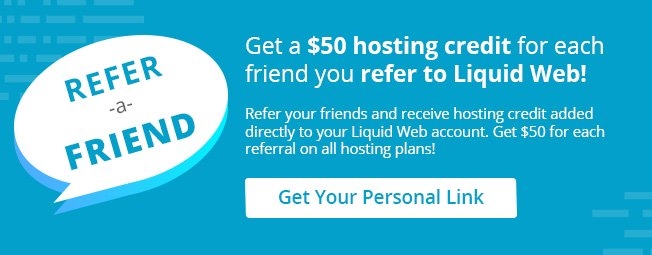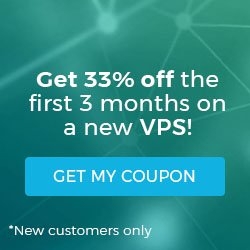How To Manage a MySQL Database with phpMyAdmin in cPanel
Posted on by dpepper
Reading Time: 2 minutes
cPanel Tutorial: MySQL
I. How To Set up a Database using the MySQL Database Wizard in cPanel
II. How To Create a MySQL Database in cPanel
III. How To Delete a MySQL Database in cPanel
IV. How To Create a MySQL Database User in cPanel
V. How To Assign a User to a MySQL Database in cPanel
VI. How To Change a MySQL Database User’s Password in cPanel
VII. How To Remove a User from a MySQL Database in cPanel
VIII. How To Delete a MySQL Database User in cPanel
IX. How To Check a MySQL Database for Errors in cPanel
X. How To Repair a MySQL Database in cPanel
XI. How To Manage a MySQL Database with PhpMyAdmin in cPanel
II. How To Create a MySQL Database in cPanel
III. How To Delete a MySQL Database in cPanel
IV. How To Create a MySQL Database User in cPanel
V. How To Assign a User to a MySQL Database in cPanel
VI. How To Change a MySQL Database User’s Password in cPanel
VII. How To Remove a User from a MySQL Database in cPanel
VIII. How To Delete a MySQL Database User in cPanel
IX. How To Check a MySQL Database for Errors in cPanel
X. How To Repair a MySQL Database in cPanel
XI. How To Manage a MySQL Database with PhpMyAdmin in cPanel
- This tutorial assumes you’ve already logged in to cPanel, and are starting on the home screen.
- Now let’s learn how to manage a database with PhpMyAdmin.
- Click the “PhpMyAdmin” icon.
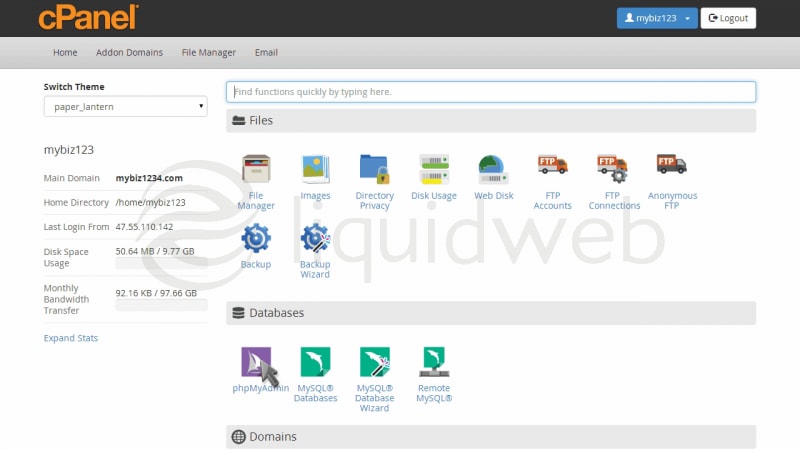
- This is the PhpMyAdmin main page. It is from here that you can manage all MySQL databases that exist in your hosting account.
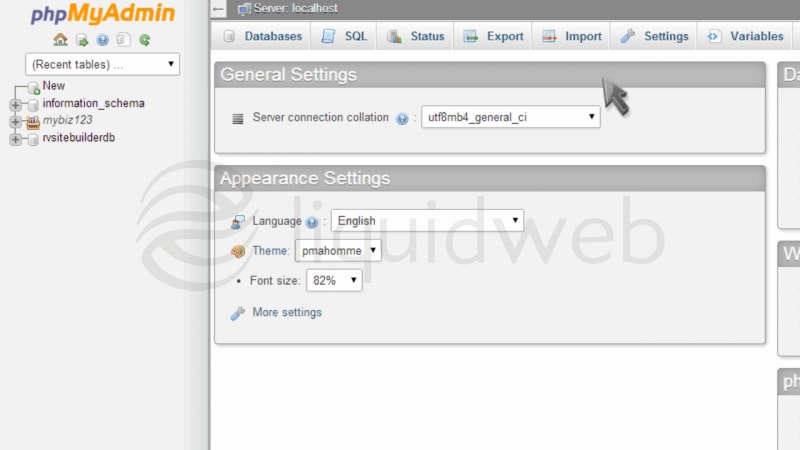
- In the top left corner, you’ll see an entry with your account username. Click the “plus sign” to its left.
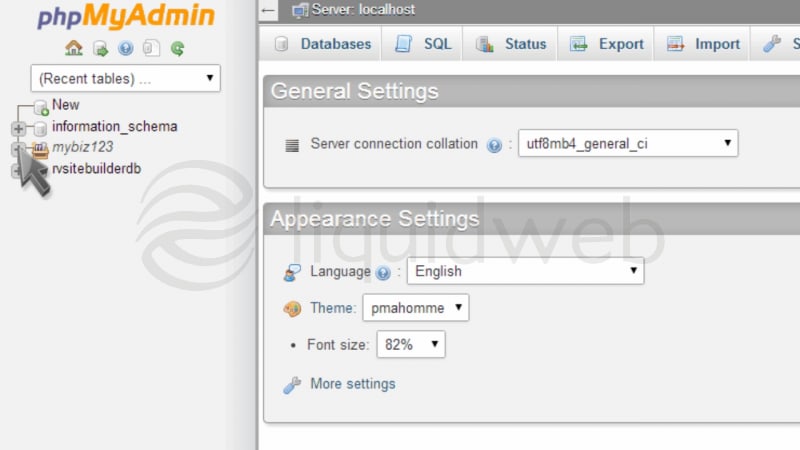
- You’ll now see a list of databases in your account. Click the one you want to manage.
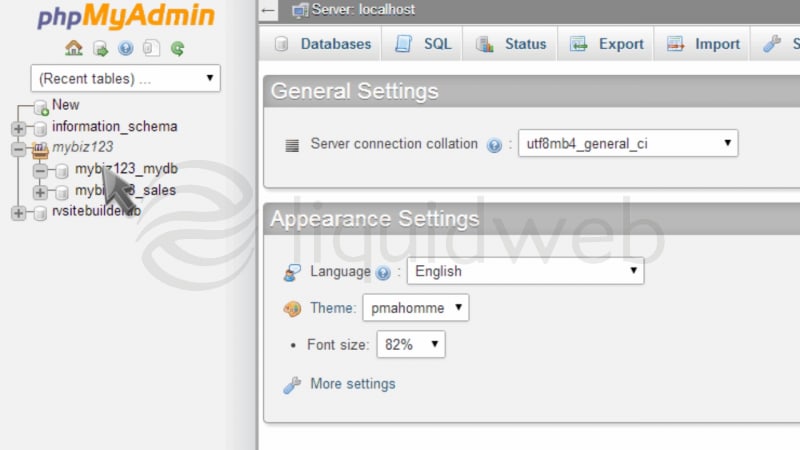
- You can now start managing your database. You can manage tables, add or delete entries, and perform queries among other things.
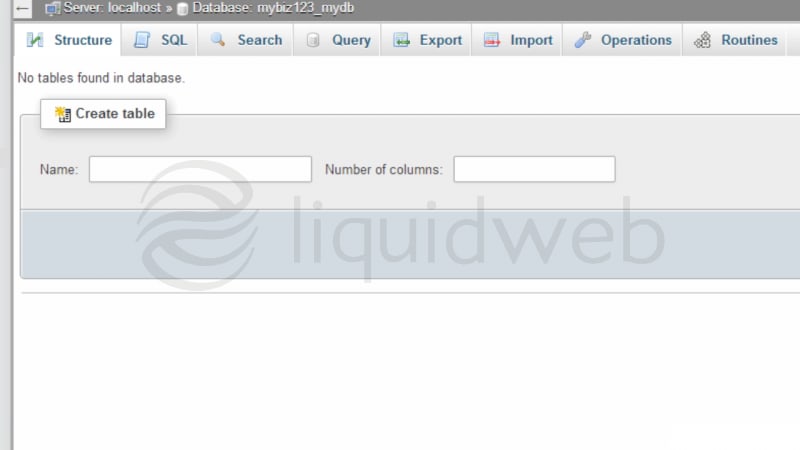
Related Articles:

About the Author: dpepper
Categories
Have Some Questions?
Our Sales and Support teams are available 24 hours by phone or e-mail to assist.
1.800.580.4985
1.517.322.0434
Latest Articles
How to Clone a Drupal Site to Another Domain
Read ArticleTop Eight Virtualization Security Issues and Risks
Read ArticleAccessing Man Pages on Ubuntu 16.04 LTS
Read ArticlePremium Business Email Pricing FAQ
Read ArticleMicrosoft Exchange Server Security Update
Read ArticleWant More Great Content Sent to Your Inbox?