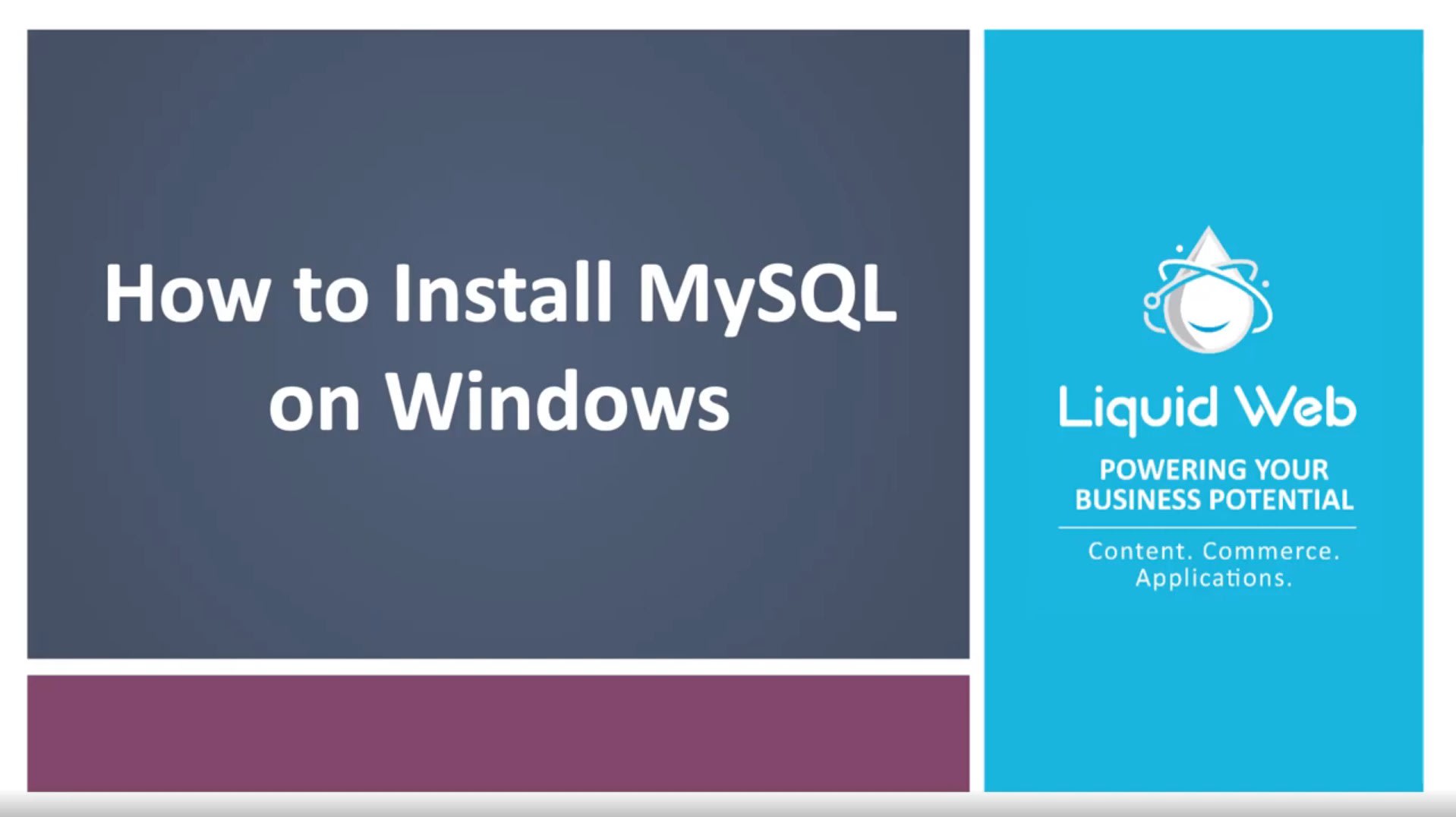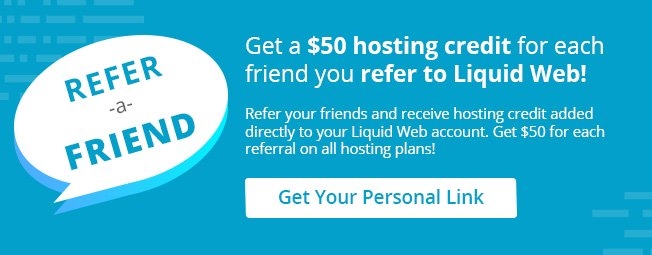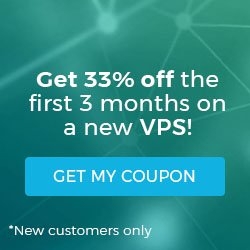If you’re using a Windows-based server to host your content, you may be using Microsoft’s database server product, Microsoft SQL Server (MSSQL). However, licensing restrictions can make using MSSQL difficult, especially for small businesses. Microsoft offers a free version of MSSQL called MSSQL Express that will be suitable for many users, but this version does have limitations on database size and memory usage. If you need a more robust database solution but want to try something with a lower cost (like a free, open-source database server), you could try running MySQL database server on Windows.
MySQL is a standard part of the typical Linux server build (or LAMP stack) but is also available for use on Windows operating systems. Depending on your needs, you could fully develop your database in MySQL. Many popular Content Management Systems (CMS) also use MySQL by default, so using MySQL to manage those applications may be beneficial. MySQL and MSSQL can be run on the same server simultaneously, so you’re free to use both or to experiment as needed. We will look at how to set up MySQL server on Windows.
Installation
MySQL server installation on your Windows server is as simple as downloading an MSI Installer package and clicking through a few options.
- Download the MySQL Installer from dev.mysql.com. The two download options are a web-community version and a full version. The web-community version will only download the server, by default, but you can select other applications (like Workbench) as desired. The full installer will download the server and all the recommended additional applications. (You’ll also be asked to create a user account, but you skip this part by scrolling down to the bottom and clicking “No thanks, just start my download”.)
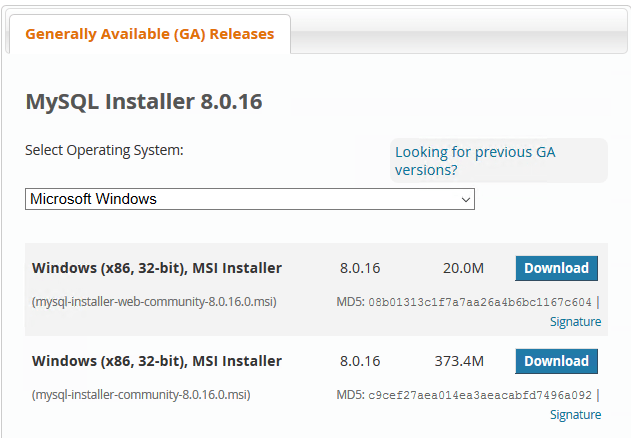
- Run the installer that you downloaded from its location on your server, generally by double-clicking.
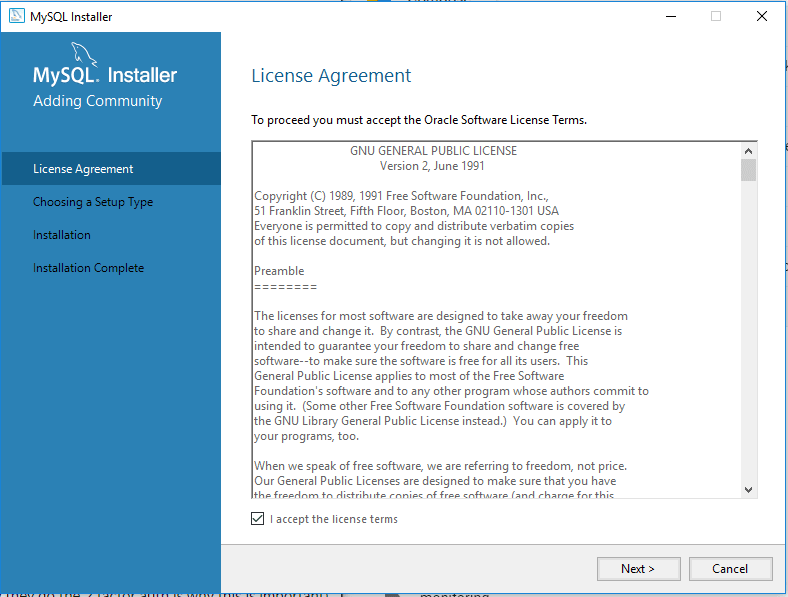
3. Next, determine which MySQL server installation type you would like to use:
Developer Default: this is the full installation of MySQL Server and the other tools needed for development. If you are building your database from the ground up or will be managing the data directly in the database, you’ll want to use this setup type.
Server Only: if you only need MySQL Server installed for use with a CMS or other application and will not be managing the database directly, you can install just the server (you can always install additional tools later).
Custom: this setup type will allow you to customize every part of the installation from the server version to whichever additional tools you select.
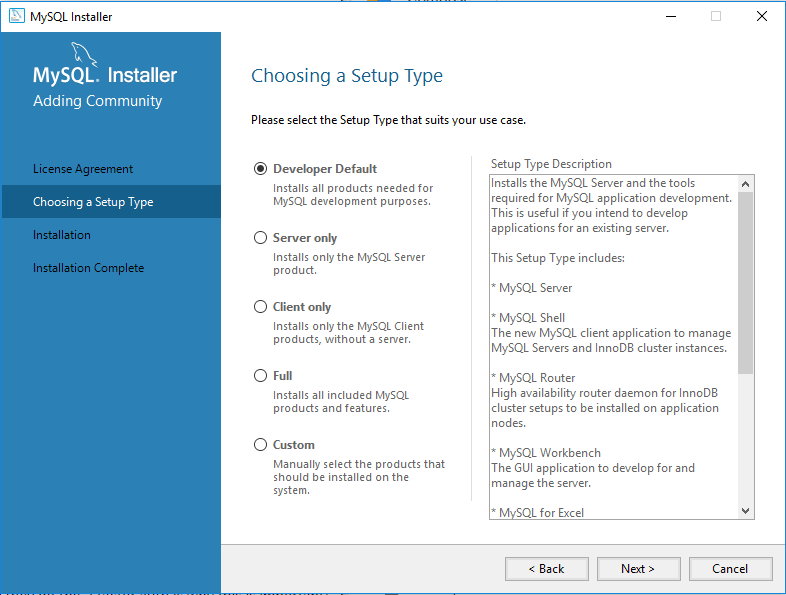
4. Install the server instance and whichever additional products you selected. Then begin the configuration process by selecting the availability level (most users will use the default, standalone version).
5. Complete the configuration process by following the on-screen instructions. You’ll want to make sure to install MySQL as a Service so that Windows can automatically start the service after a reboot or can restart the service if it fails. For additional, step-by-step instructions, see MySQL Server Configuration with MySQL Installer.
Have other thoughts or questions? Our Sales and Support teams are available 24 hours by phone or e-mail to assist. Reach out to us by opening a support ticket at support@liquidweb.com, giving us a call at 1-800-580-4985 or, open a chat with us and we'll be happy to answer any questions you may have!
Related Articles:

About the Author: Justin Palmer
Justin Palmer is a professional application developer with Liquid Web
Our Sales and Support teams are available 24 hours by phone or e-mail to assist.
Latest Articles
How to Clone a Drupal Site to Another Domain
Read ArticleTop Eight Virtualization Security Issues and Risks
Read ArticleAccessing Man Pages on Ubuntu 16.04 LTS
Read ArticlePremium Business Email Pricing FAQ
Read ArticleMicrosoft Exchange Server Security Update
Read Article