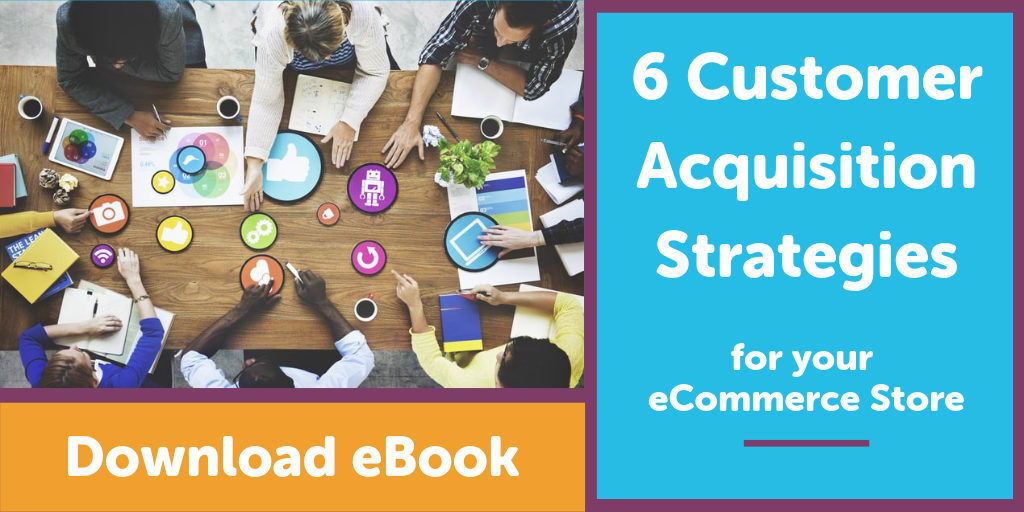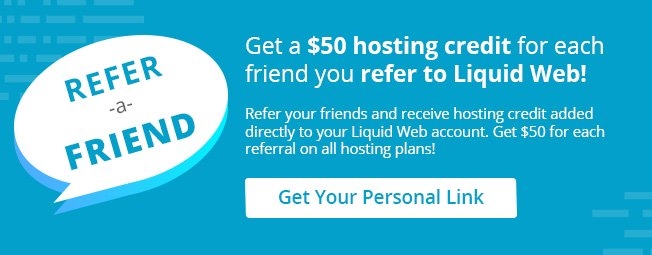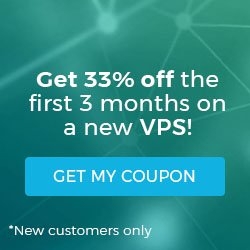Set Up Google Analytics In MWCH
Data is critical for store owners and Google Analytics is the standard for eCommerce. Integrating Google Analytics with your site can often be time consuming or difficult for some, but we’ve solved that for you in with our Managed WooCommerce Hosting product utilizing the WP Disable. You can link referrals to purchases, add transaction information to your Google Analytics data, and it offers enhanced eCommerce event tracking.
Add Google Analytics to your Managed WooCommerce Hosting store.
- First, you’ll notice that WP Disable is displayed as Optimisation.io, in the wp-admin sidebar. Click on Optimisation.io.
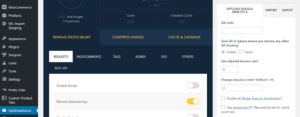
2. Click the tab titled Offload Google Analytics. This where you will enter your Google Analytics UA code.
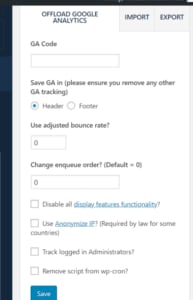
3. Now, enter your Google Analytics code. You may choose to load this code into the header or the footer. Either option is available. In this example we show you how to set it up in the header.
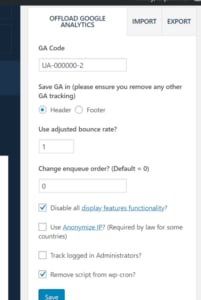
Related Articles:

About the Author: Ani King
Our Sales and Support teams are available 24 hours by phone or e-mail to assist.
Latest Articles
How to Clone a Drupal Site to Another Domain
Read ArticleTop Eight Virtualization Security Issues and Risks
Read ArticleAccessing Man Pages on Ubuntu 16.04 LTS
Read ArticlePremium Business Email Pricing FAQ
Read ArticleMicrosoft Exchange Server Security Update
Read Article